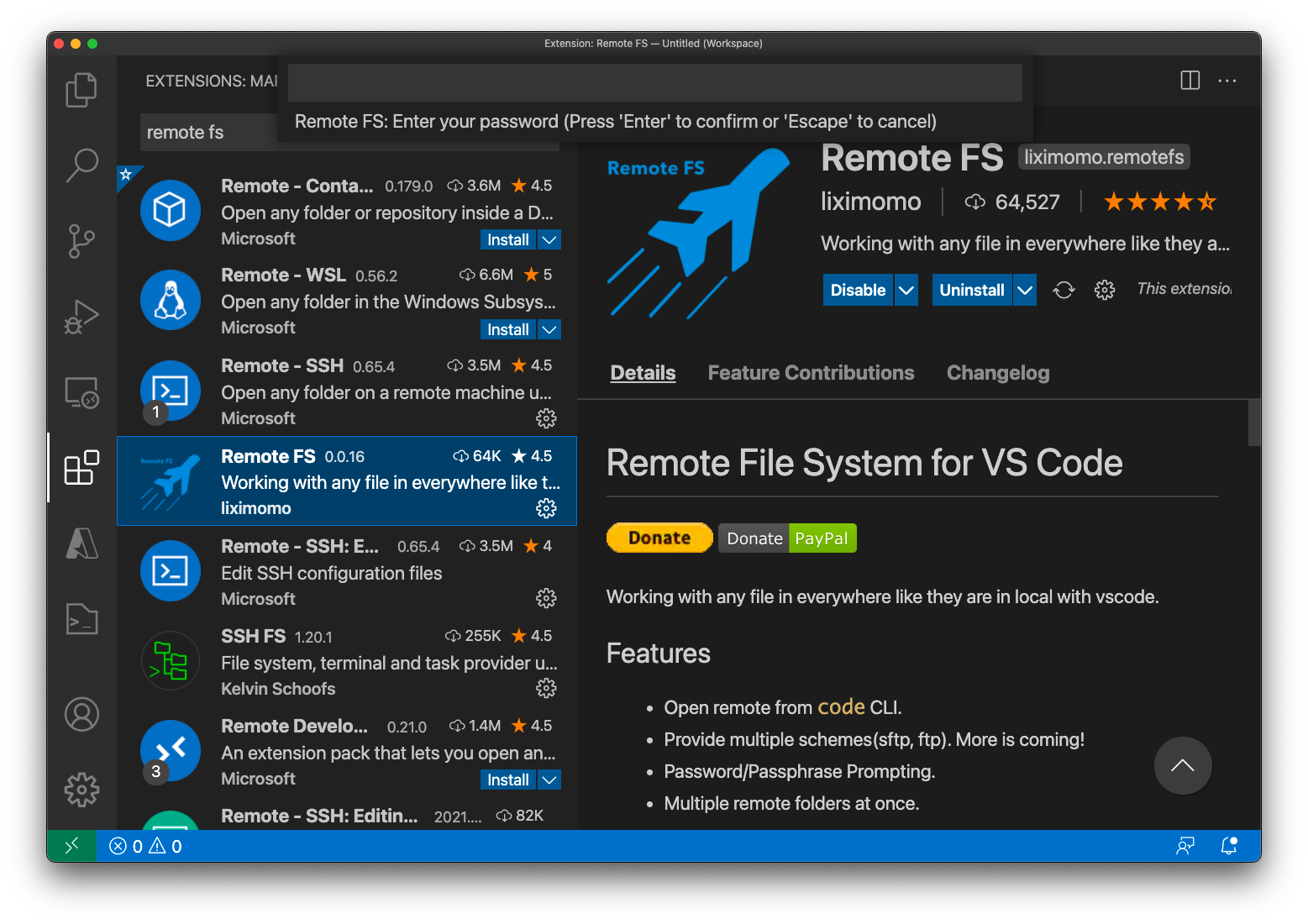Remote Development with VSCode
Visual Studio Code is a freeware source-code editor made by Microsoft for Windows, Linux and macOS.
Install Remote FS
Setup Remote FS
- Open User Settings.
- On Windows/Linux - File > Preferences > Settings
- On macOS - Code > Preferences > Settings
- Add your remote configs to "remotefs.remote" in your User Settings.
"remotefs.remote": { "cypress-home": { "scheme": "sftp", "host": "cypress.tulane.edu", "username": "YOUR USER ID", "rootPath": "/home/YOUR_HOME" }, "cypress-lustre": { "scheme": "sftp", "host": "cypress.tulane.edu", "username": "YOUR USER ID", "rootPath": "/lustre/project/YOUR_PROJECT_DIR" } }
- Cmd+Shift+P open command palette(Ctrl+Shift+P on Windows/Linux), run Remote FS: Add Folder to Workspace command.
Public-key Authetication
If you have set up Public-key Authetication, add "privateKeyPath" entry for each to specify the location of the local private key.
"username": "YOUR USER ID",
"privateKeyPath":"/home/YOUR_LOCAL_HOME/.ssh/id_rsa",
"rootPath": "/home/YOUR_HOME"
Note that '/home/YOUR_LOCAL_HOME' is the home directory on your desktop/laptop computer. You should check the private key file name in /home/YOUR_LOCAL_HOME/.ssh.
Last modified
17 months ago
Last modified on 08/19/24 10:53:59
Attachments (1)
- Screen Shot 2021-05-19 at 2.28.03 PM.png (478.1 KB ) - added by 5 years ago.
Download all attachments as: .zip
Note:
See TracWiki
for help on using the wiki.