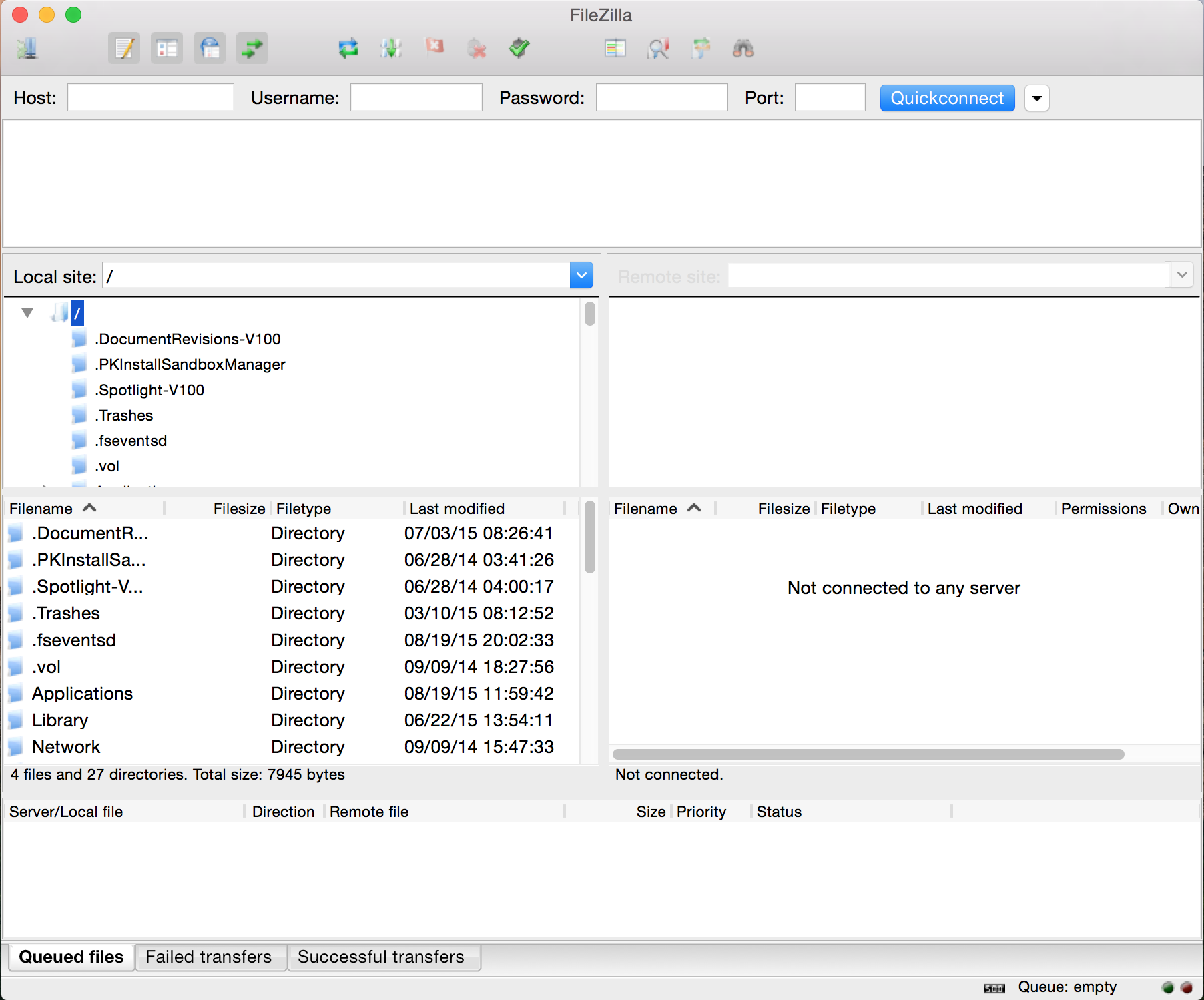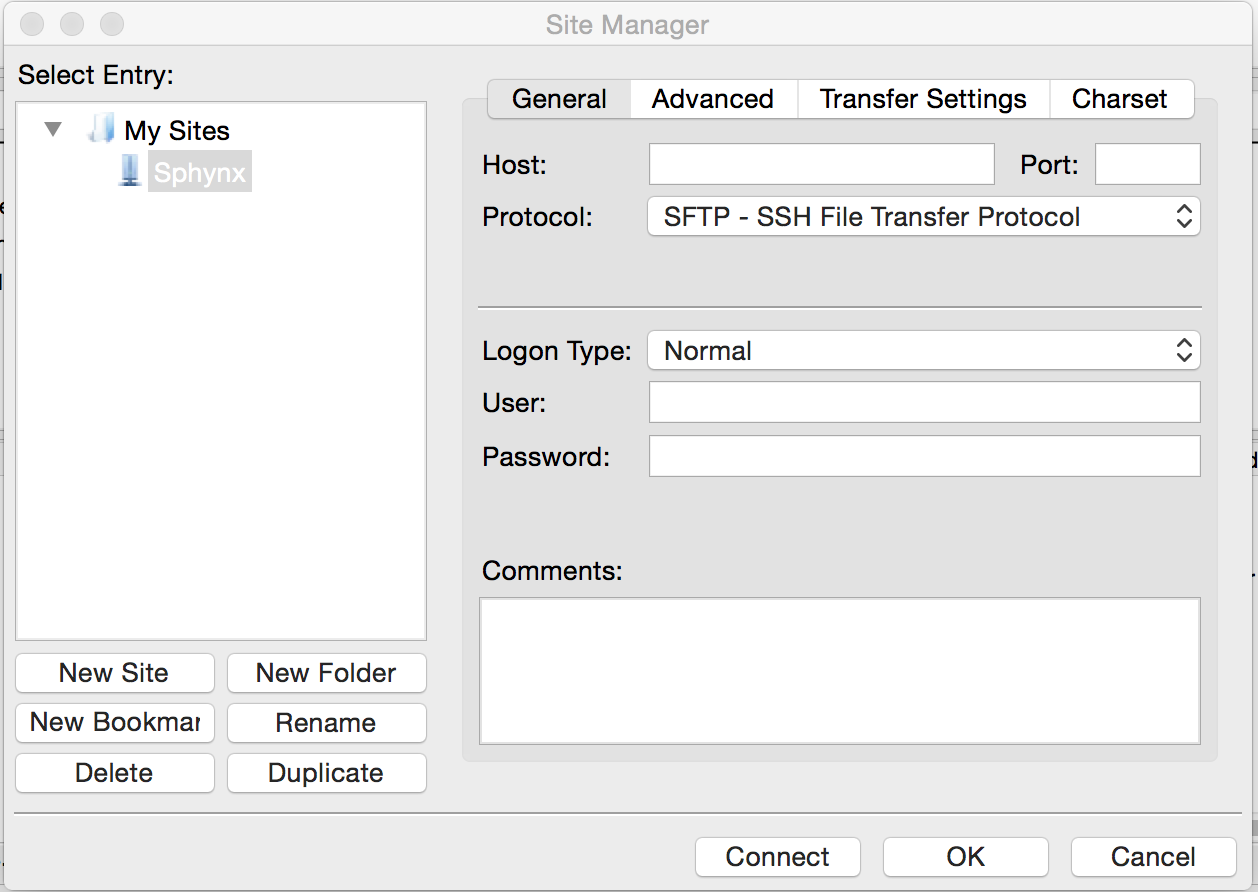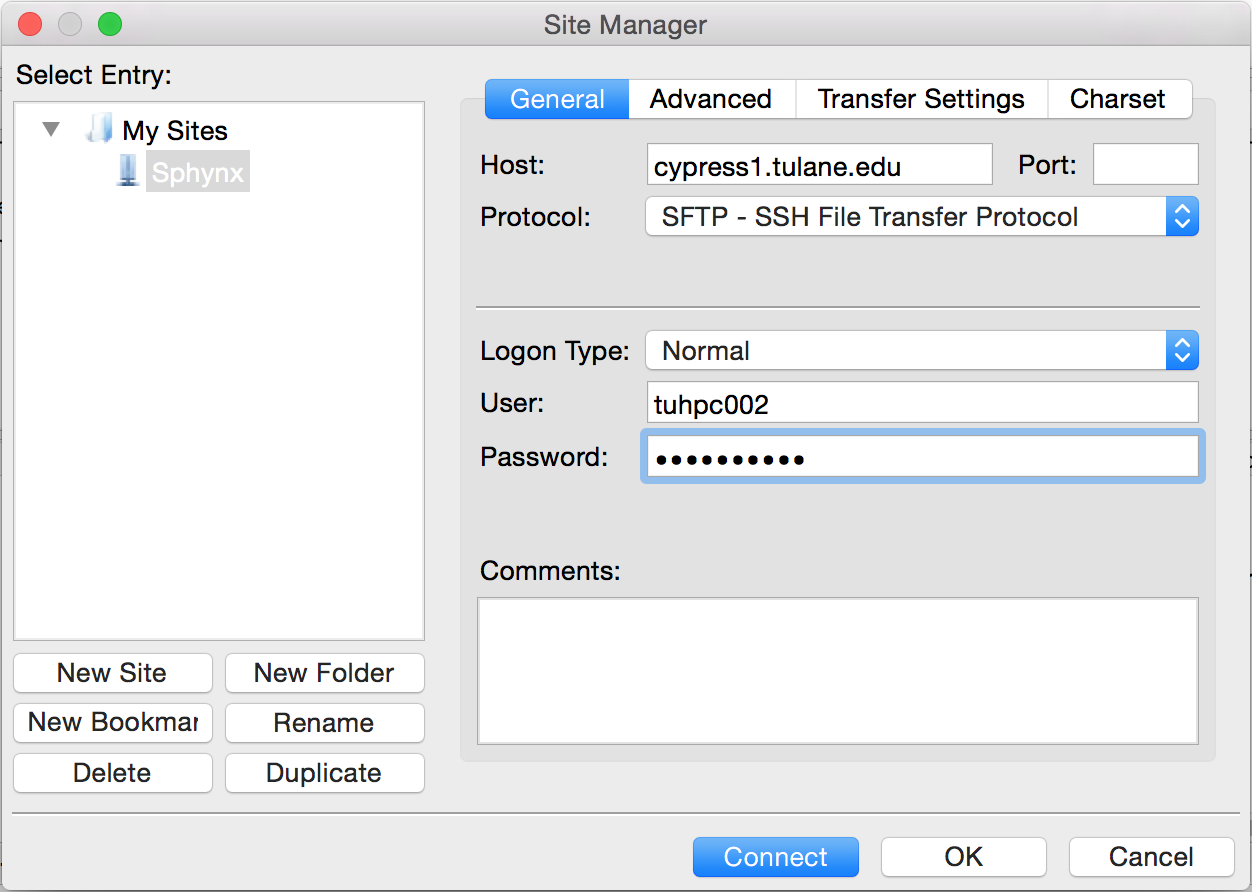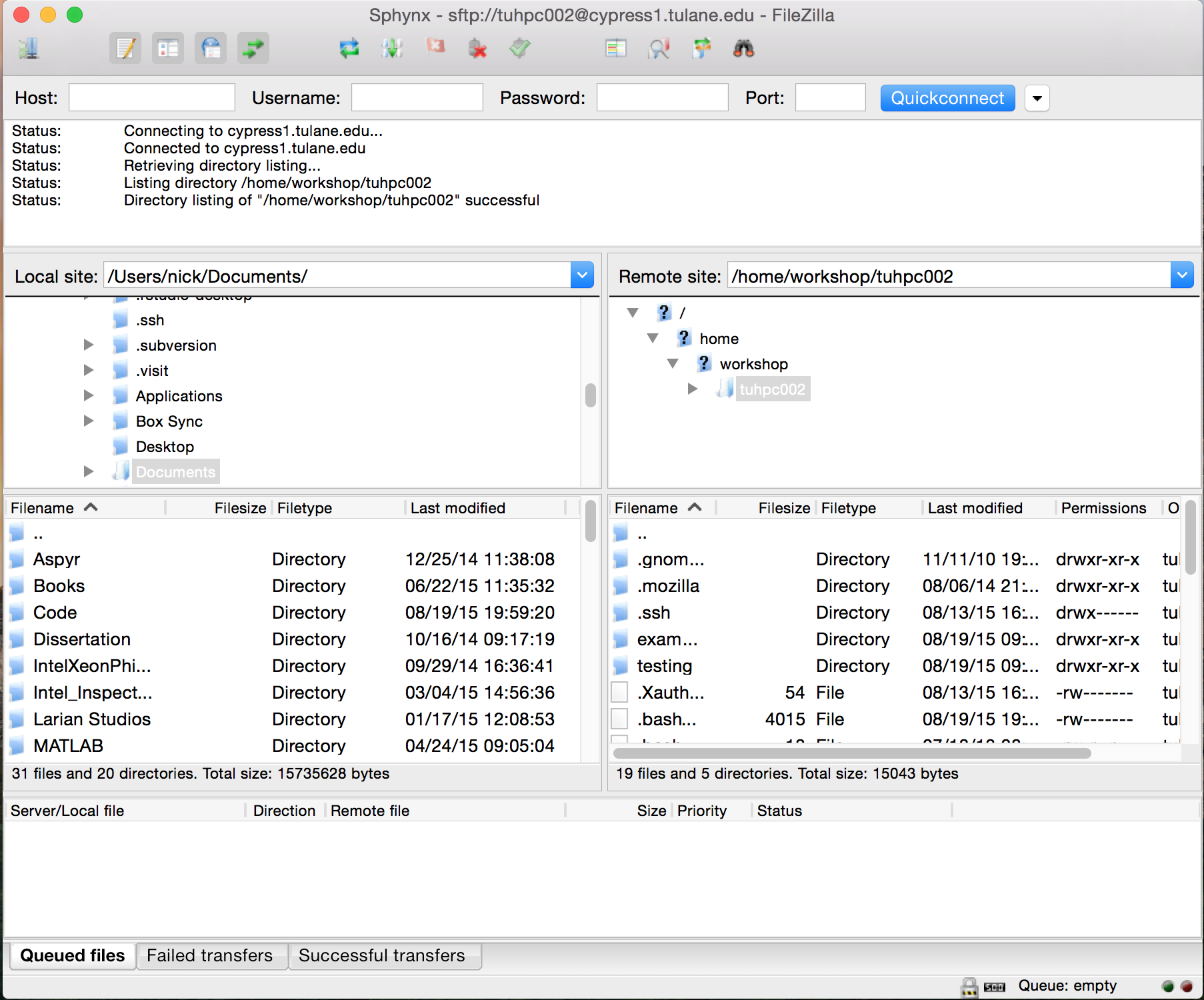| Version 5 (modified by , 9 years ago) ( diff ) |
|---|
Example
Open FileZilla on the left hand side you will see a local machine directory tree and it's contents
Click on the Site Manager toolbar button in the upper left hand corner (NOTE: Quickconnect will not work as we need to use the SFTP protocol)
Click New Site. Then fill out the following fields
- Host: cypress1.tulane.edu
- Protocol: SFTP
- Logon Type: Normal
- User: Your Tulane ID
- Password: The password associated with your Tulane ID
Click Connect. You should now see your home directory tree and it's contents in the right hand panes.
Files can be moved to and from Cypress by dragging them between the two frames.
Challenge
Download the two files bootstrap.R and sum_primes.py from the attachments at the bottom of the page. Once they're on your local machine, use FileZilla to move them to your home directory on Cypress.
Return to the Previous Page
Attachments (6)
- FileZilla1.png (364.0 KB ) - added by 10 years ago.
- FileZilla2.png (115.3 KB ) - added by 10 years ago.
- FileZilla3.png (139.3 KB ) - added by 10 years ago.
- FileZilla4.png (473.4 KB ) - added by 10 years ago.
- sum_primes.py (2.5 KB ) - added by 10 years ago.
- bootstrap.R (720 bytes ) - added by 10 years ago.
Download all attachments as: .zip