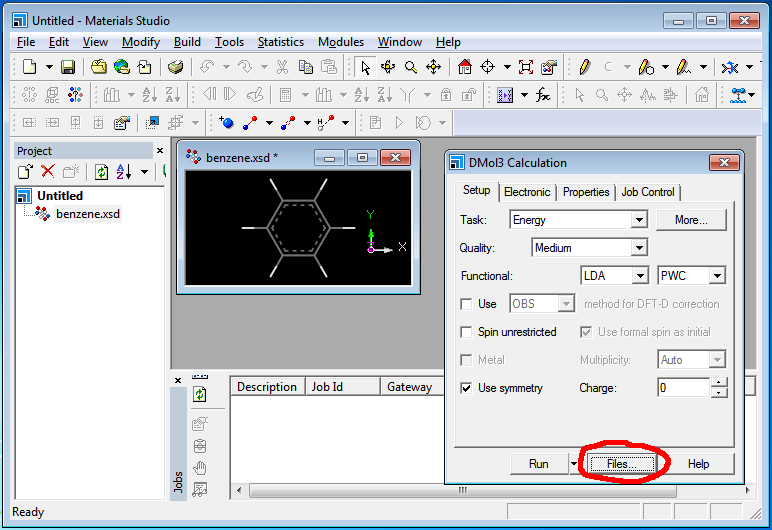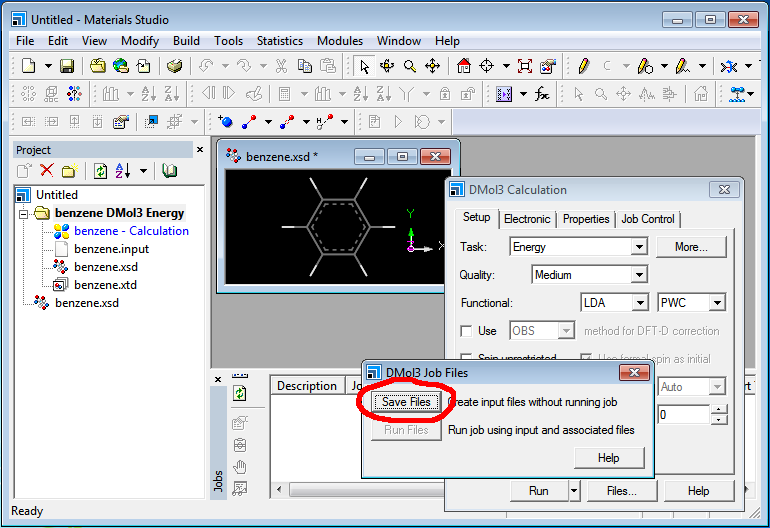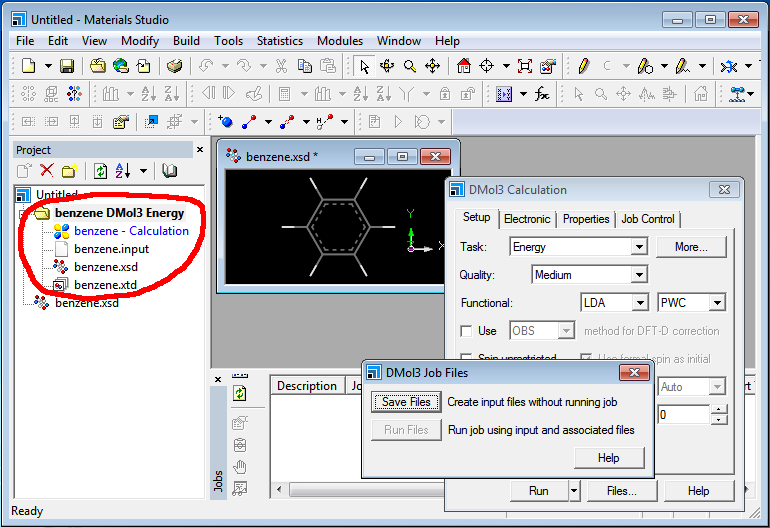| Version 6 (modified by , 8 years ago) ( diff ) |
|---|
Materials Studio
Materials Studio is a commercial software distributed by BIOVIA (formerly Accelrys) for simulation and modeling in materials science. Only licensed users have access to Materials Studio on Cypress.
The complete Materials Studio suite is only available for Windows workstations, but BIOVIA provides Linux versions of its computationally intensive routines, which allows you to make use of Cypress for computationally intensive calculations. Here, we will show how to set up a calculation on your workstation in order to run on Cypress.
The image below shows the setup for a typical calculation you would perform on your workstation, in this case, a quantum mechanical energy calculation. You would push the "Run" button to run this on your workstation. However, suppose this calculation takes a long time (potentially days), and you would not like to tie up your workstation for that time. Or you might want to run many such calculations, and the workstation alone is not sufficient to do this in a timely manner. Instead, we can set up these calculations as jobs to run on Cypress.
First, we will create the input files needed. Instead of "Run", we select "Files", as shown below:
and then press "Save Files" to save the input files:
Locate the folder where Materials Studio saved the input files (in this example, "benzene.input", "benzene.car", etc.). The folder should appear in the Project pane, where you can explore it.
Copy these input files to Cypress using one of the methods we explained earlier for file transfers to Cypress. We now need to create a SLURM script to run our job. Suppose we have copied the input files to our folder /home/joeuser/benzene. Then, an example job script would be as follows:
#!/bin/bash #SBATCH --job-name=benzene #SBATCH --time=20:00:00 #SBATCH --nodes=1 #SBATCH --ntasks-per-node=20 cd /home/joeuser/benzene /share/apps/materials_studio/2017R2/bin/RunDMol3.sh -np 20 "benzene"
This requests a node with 20 CPU cores to run the job, and uses the "RunDMol3.sh" script to do a parallel run with 20 cores. The location of the "RunDMol3.sh" may differ depending on your license. If you were not given this location when we installed the program for you, please contact us.
Attachments (3)
- create_files.png (55.4 KB ) - added by 10 years ago.
- save_files.png (61.1 KB ) - added by 10 years ago.
- files_folder.png (61.3 KB ) - added by 10 years ago.
Download all attachments as: .zip