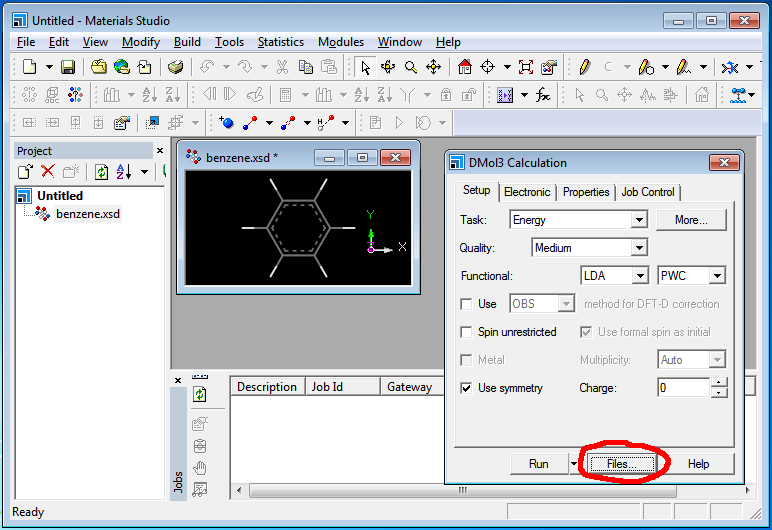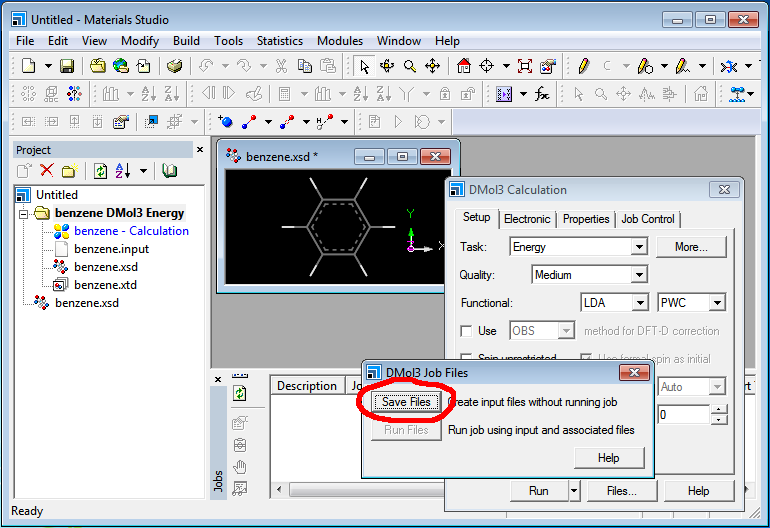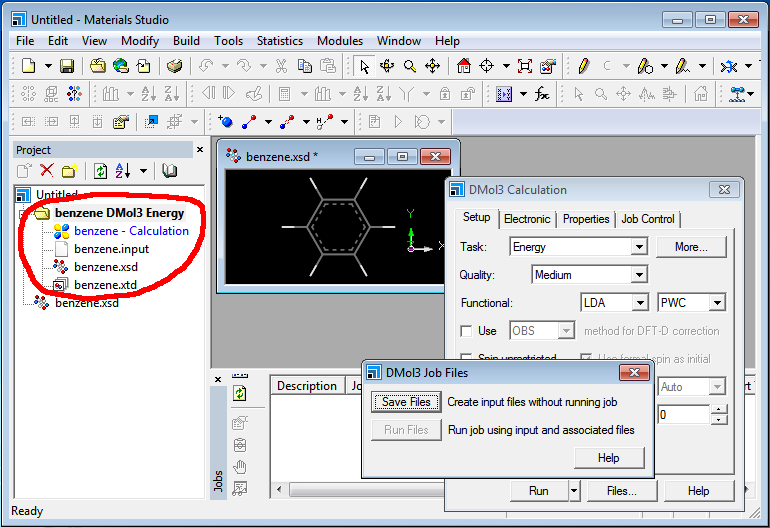| Version 2 (modified by , 10 years ago) ( diff ) |
|---|
Materials Studio
Materials Studio is commercial, licensed software. You must have a license to use it.
To create input files for running jobs on Cypress, set up the simulation in Materials Studio Visualizer on your desktop. For example, you can set up a "DMol3" calculation. Instead of selecting the "Run" button to do a run on your desktop, you can select "Files" to instead just create the input files for a run, as shown below:
Press "Save Files" to save the files:
Locate the folder where Materials Studio saved the input files (*.input, *.car, etc.). The folder should appear in the Project pane, where you can explore it. Copy this folder to Cypress.
To run the job on Cypress, create a job script and submit it with the "sbatch" command. An example job script follows:
#!/bin/bash #SBATCH --job-name=benzene #SBATCH --time=02:00:00 #SBATCH --nodes=1 #SBATCH --ntasks-per-node=20 cd /path/to/input/files /path/to/materials/studio/etc/DMol3/bin/RunDMol3.sh -np 20 "benzene"
This requests a node with 20 CPU cores to run the job, and uses the "RunDMol3.sh" script to do a parallel run with 20 cores. Replace "/path/to/input/files" with the location of the input files (i.e. the *.input and *.car files) you copied over and "/path/to/materials/studio" with the location of your Materials Studio installation.
For more details about submitting jobs on Cypress, please see our wiki section on submitting jobs on Cypress.
Attachments (3)
- create_files.png (55.4 KB ) - added by 10 years ago.
- save_files.png (61.1 KB ) - added by 10 years ago.
- files_folder.png (61.3 KB ) - added by 10 years ago.
Download all attachments as: .zip