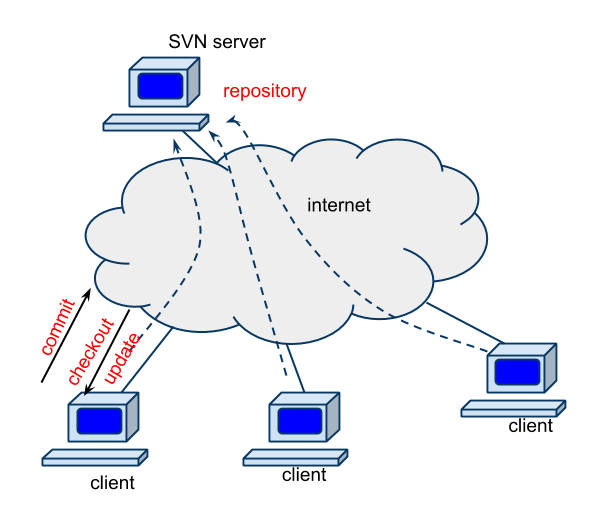| Version 1 (modified by , 10 years ago) ( diff ) |
|---|
Version Control with Subversion (svn)
What is SVN?
- A free/open-source version control system.
- Managing files and directories over time, placed into a central repository.
- The repository remembers every changes ever made to the files and directories.
- Accessible across networks, allowing to be used on different computers.
- Runs on Many platforms.
Good things…
- If you develop a software with some other people, it keeps track of who did what when and where changes.
- even if you develop a software yourself…
- When you made a stupid change and screwed up ….
- Allows you to go back.
- Revert to a previous revision of a file/directory.
First things to do
- Create a repository in your home directory on Cypress
[fuji@cypress2 ~]$ svnadmin create $HOME/repos
This creates a repository under '$HOME/repos'. Note that $HOME is your home-directory on Cypress.
Once you did this, you don't have to do this again. Do not delete '$HOME/repos' !!!
- Testing your repository
On Cypress,
mkdir mywork cd mywork mkdir project1 echo "This is README.txt" > README.txt svn import file:///$HOME/repos/project1 -m"initial import"
Now you have project1 in your repository.
Delete project1 then checkout project1 from the repository,
cd .. rm -rf project1 svn co file:///$HOME/repos/project1 ./project1
Working with SVN
- To download files in a repository, use 'svn checkout' / 'svn co' command.
- If you made some changes to the files in your local machine and want to upload these to the repository, use 'svn commit' command.
- If you have files on your local machine and want to update these to the latest version in the repository, use 'svn update' command.
- If you want to add a file/direcotry, use 'svn add' and commit.
- If you want to delete a file/directory, use 'svn delete' and commit.
What to Control
- Source Code
- Documents
- Variable data
- Anything you want to share that isn't essentially static data.
Do not upload…. Large sets of binary files; images, movie, music….
Accessing your Repository over Network
To access your Repository on Cypress' through ssh from other hosts,
svn co svn+ssh://''USERNAME''@cypress.tulane.edu/''HOME_DIRCTORY''/repos/project1 ./project1
You will be asked for typing your password on Cypress.
USERNAME and HOME_DIRCTORY are your login user name and home directory on Cypress.
To see the path of your home directory, on Cypress
cat $HOME
- Using svn-client software with GUI
- There are Windows Versions and Mac OS versions. *Client Software Review
Try using Your Repository
Check out data
Somewhere on Cypress,
svn co file:///$HOME/repos/project1 ./project1
go into project1 directory.
cd project1
look at files
ls
Edit README.txt
Edit README.txt to add your message.
then commit it.
svn commit -m"your message"
When you made a stupid change or delete a file by mistake
You can revert to a previous version.
To look at the log
svn log
If you want to download version 1,
svn -r 1 update
When you delete README.txt by mistake,
rm '''README.txt'''
See the file you deleted does not exist.
ls
Download the missing file,
svn update
Add files
Make a new file, then add it to svn by
svn add NEW_FILE_YOU_MADE
then
svn commit -m"your message"
Check status
To check the status
svn stat
To see the difference between the repository and your working version
svn diff
Upload
To upload your working version to the repository,
svn commit -m"comment for current version"
Look at the status and difference
svn stat svn diff
Help
svn help
Attachments (2)
- SVN_model.png (29.3 KB ) - added by 10 years ago.
- SVN_revision.png (7.6 KB ) - added by 10 years ago.
Download all attachments as: .zip